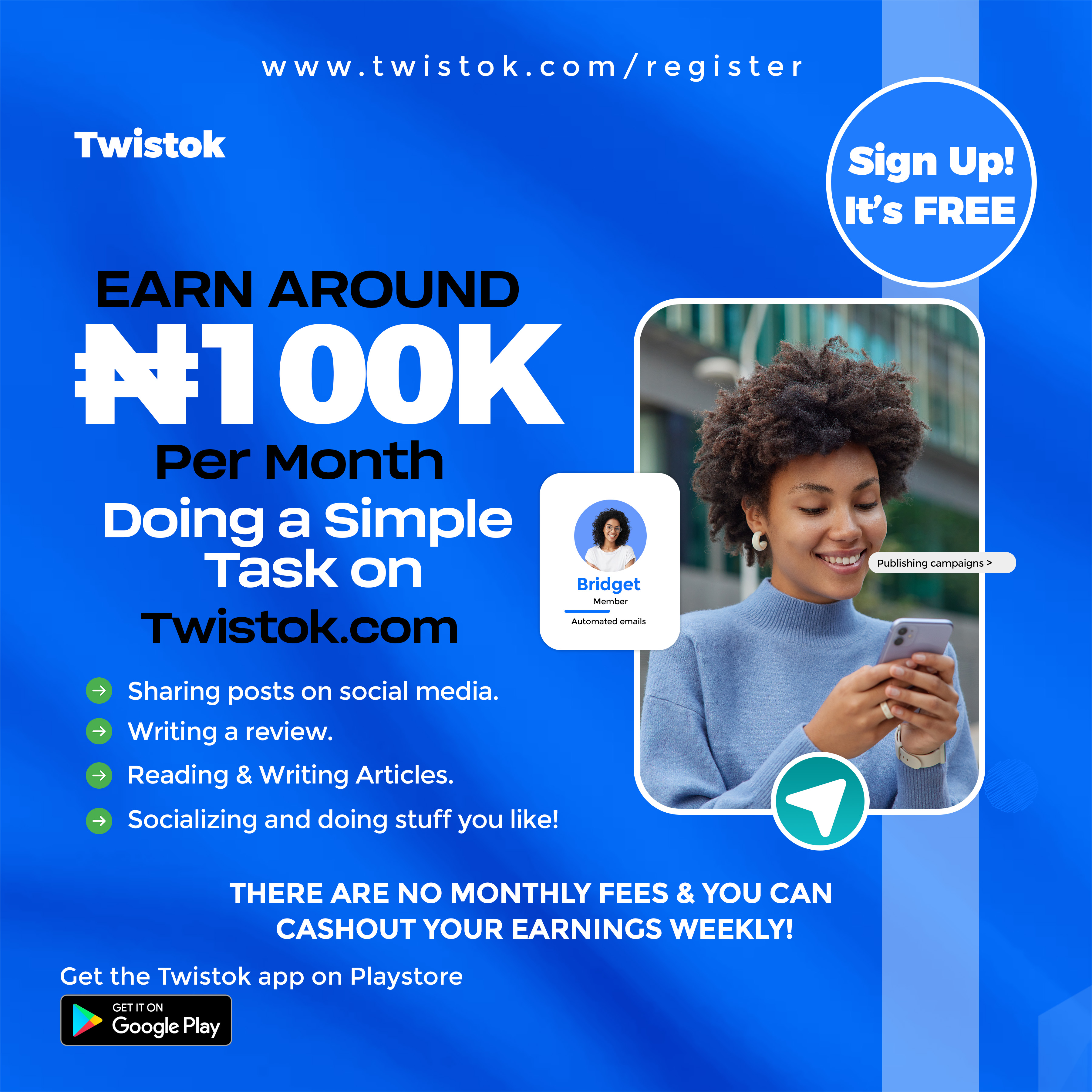When was the last time that you made a backup of the information on your iPhone? You better hope it wasn't too long ago, because if it was, you're just one mishap away from losing a significant amount of your data. It is strongly recommended by industry professionals that you regularly update your backups and back up all of your data. Your data on an iPhone may be backed up in a number of different methods, which is a very fortunate development. This article will walk you through backing up your iPhone to iCloud.
Using iCloud to create backups is an extremely convenient option. You can do it wirelessly via Wi-Fi, and you can even set it up so that your iPhone backs up automatically, so you won't ever have to worry about losing any of your data.
1)First, launch the Settings app on your iPhone and tap your name at the top of the screen.

2) Tap iCloud and then iCloud Backup in the Apple ID menu.

Also Read: iCloud backup to PC
3) Ensure that the "iCloud Backup" switch is in the "on" position. With this setting, your iPhone will automatically back up your data anytime it is charging and connected to Wi-Fi, even if you aren't using it at the time. Therefore, ensure that your phone is plugged in each night before going to bed, and your files will be backed up periodically. You also have the option to tap the Back Up Now button to manually generate a backup at this very now.

When you sign up for an Apple ID, the free storage space you receive is only 5 GB. This space can be used up very rapidly if you have many Apple devices backed up to iCloud, or even if you just have one iPhone that is quite filled.
The good news is that increasing your storage capacity on iCloud is both affordable and simple to do. This is what you have access to:
50GB: ₦300.00/month
200GB: ₦900.00/month
2TB: ₦2.900/month
You also have the option to tap the Back Up Now button to manually generate a backup at this very now.