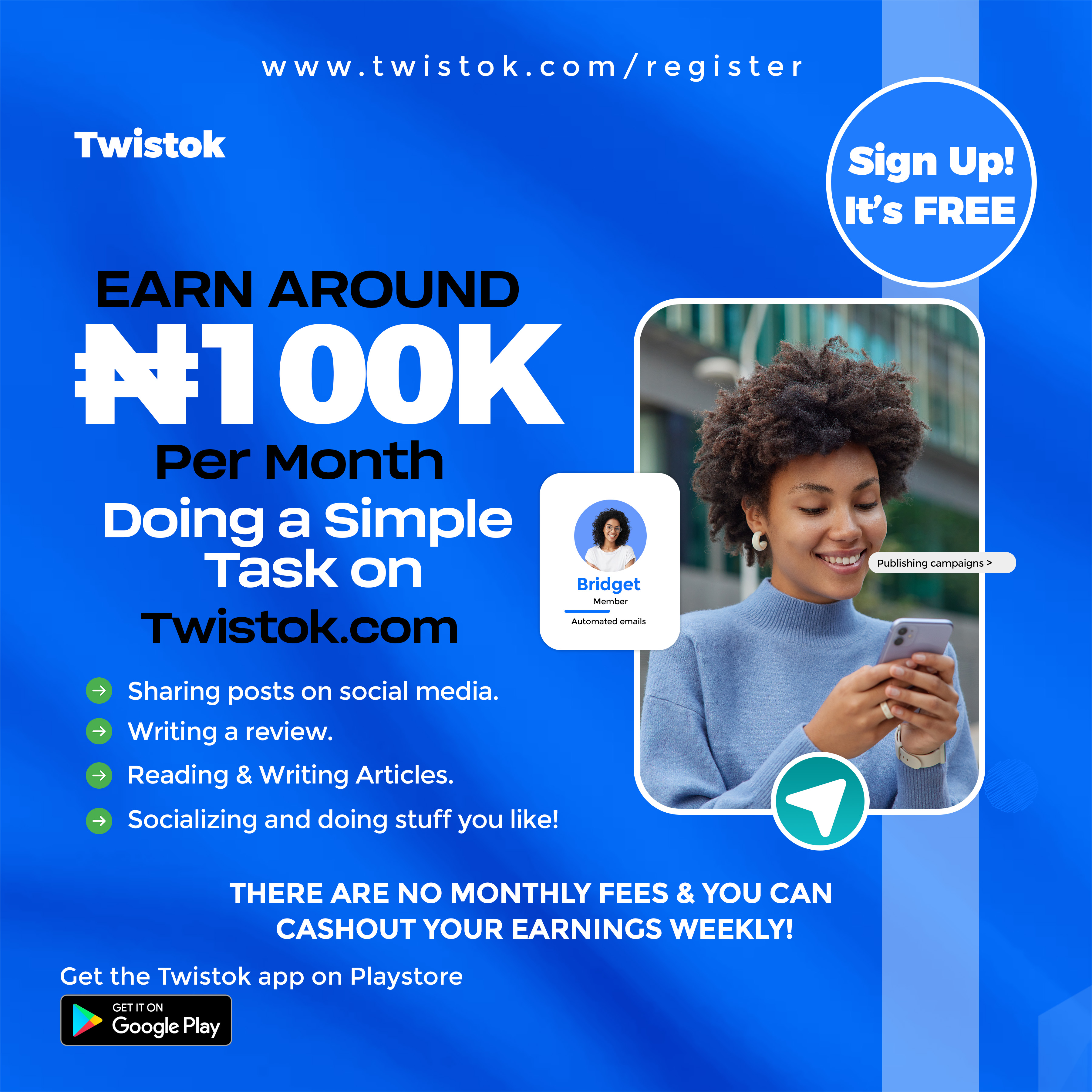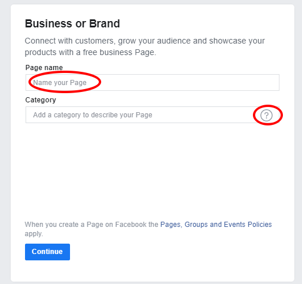- From the Facebook Home Page, locate and click on “Create” on the left side.
- From the drop-down menu, select “Page (Connect and Share with Customers and Fans)
- On the new screen that opens, Name your Page. As recommended above, please select a name that you want to call your page; it could be the name of your shop, company, or what you want to sell to your customers.
- Add a Category to describe your page. Usually, type a word or two that best describes what you want to offer to buyers, then from the drop-down options, select the best category for your business. Choosing the right category will make it easier for people to find your business in the future. It is an excellent decision to choose a narrowed-down category rather than a broad one. For example, if you own a barber shop, use “barber shop” as a category or some phrase close to that rather than just selecting “services.” This is step one for being successful in the Facebook ad business.
On the same screen, you will be required to enter the address of your business.
- On the next screen, enter a profile picture and a cover photo for your business page. For this, you can use the photo you already have, maybe your business logo, if you have one, and then, your product photo or any marketing campaign you currently run as the cover photo.
Where the above is not available on your system, I recommend you use canva.com or PowerPoint to create some sort of logo that captures your offering. It is easy to change to something else once you have your page up.
It is advised that you make your profile picture and cover image look really good, because it is about the landing page of your other website, so to say. This is a place where people find you on; they can stay or leave depending on what you have provided.
- After uploading the profile picture and cover photo, the next thing to do is create the Call-to-Action button using the button on the right side with the word “Add A Button.” The purpose of setting up your call-to-action button is to make sure the leads your page is generating to your business are converted to real customers. The button you add will have to direct your page visitors to your website or place an order for the product on offer to create more customers, more dollars to your pocket, and the expansion and growth of your business.
From the example of the barber’s shop we began with above, assuming I click on the “Book Now” button, this brings us to a new screen where I am required to select the type of action, I want the visitor to take. Actions, like, getting connected with you “On Facebook,” which you can click to set up, to a “Link or Website” to continue the engagement activity, or connect with you through any other method you wish.
Congratulations! Your Facebook business page is now created. You can now start sharing your page, starting with those on your friend’s list. But before you do that, it would be great you do some settings on your page to populate it as visitors begin to troupe in.
For More on Facebook for Business, Buy the Book Facebook Marketing Secrets and you will be glad you did.