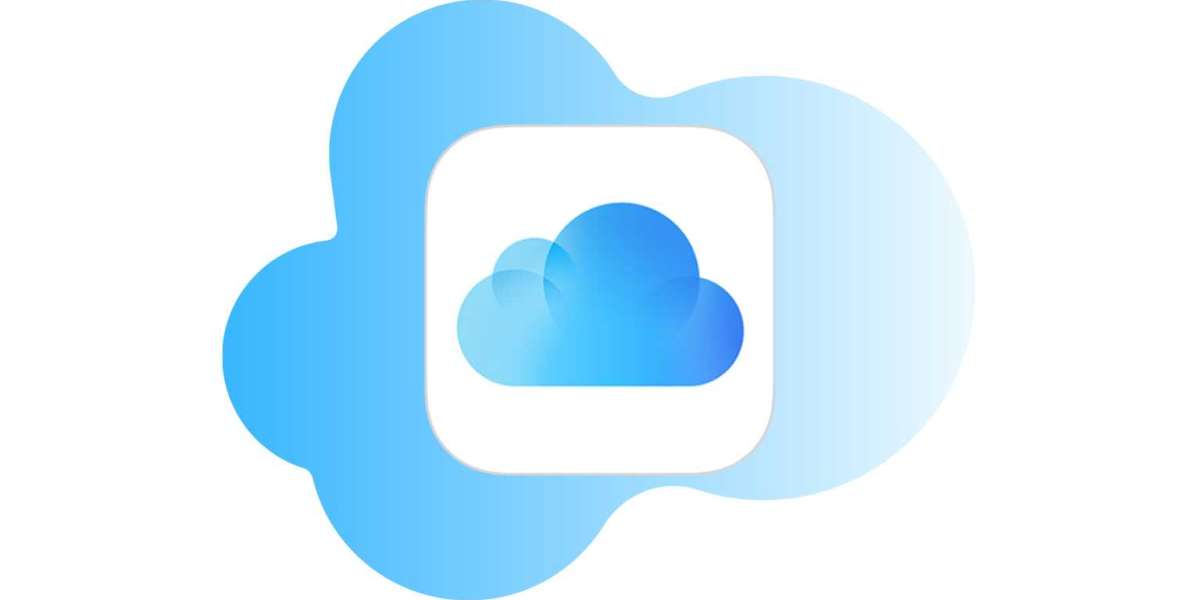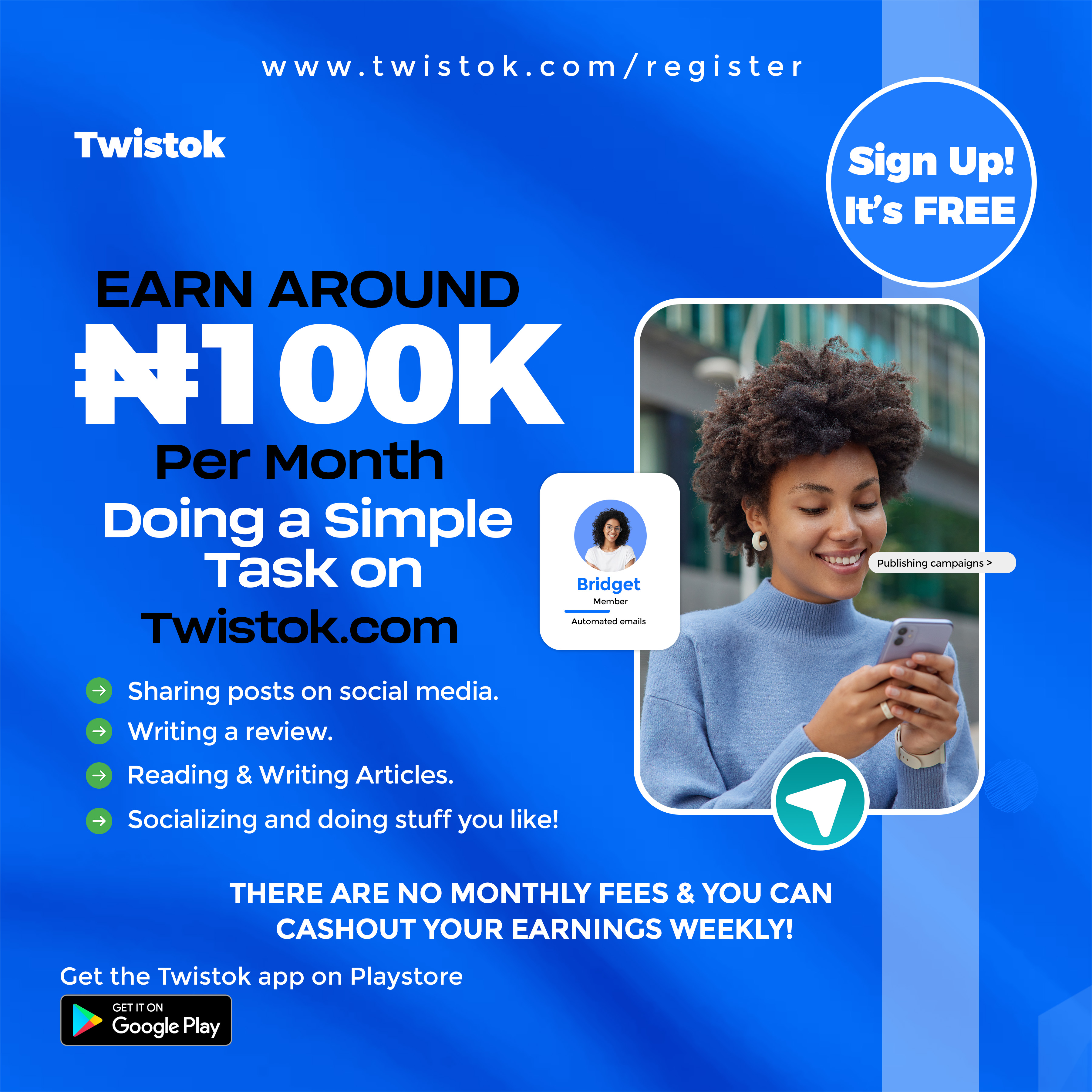Since this feature was introduced in the iOS 14.5 software update, it goes without saying that the iPhone's operating system must be at least as recent as 14.5 in order to proceed with the steps that are outlined below:
1) From the home screen of your iPhone, navigate to the "Settings" application.

2) To proceed, open the settings menu, scroll to the bottom, and then hit the "General" option.

3) At this point, select "Software Update" from the menu that appears right below the "About" option at the top of the screen, as shown in the screenshot below.

4) Any new information that you have will be displayed in this section.
Since my iOS is up to date, there are no updates being displayed. Take note that in order to modify the option, you will need to have the most recent software version available. Tap the "Download and Install" button after ensuring that you are linked to your mobile data plan rather than your home Wi-Fi network.

5) You will now be prompted with information on the download to your mobile device. Tap the "Continue" button to start the download of the iOS update over the cellular network on your device.
And that's a wrap.